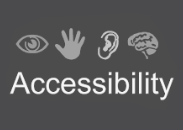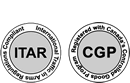With the ever-expanding market of touch screen applications, projected capacitive touch technology has become an obvious pick for graphical user interfaces. However, having a diverse product line, some manufacturers look for one controller capable of managing all sensor size needs but also require integrating PCAP touch screens. This may lead to costlier inventory and overall manufacturing. Considering this issue, A D Metro has developed an adaptive projected capacitive (PCAP) controller that makes using PCAP touch technology easier than ever. ARGON is an intelligent PCAP controller that automatically matches the connected sensor, without needing any software programming utility.
The ARGON PCAP controller automatically detects sensor channels to determine their sizes. Moreover, it automatically sets orientation and optimizes sensitivity along with the touch threshold. ARGON is an intelligent controller that also allows easy setup of the number of touches (1 to 10) and adjusts other touch parameters through its built-in setup convenience. With the ARGON PCAP controller, it is simple to readjust the touch sensor orientation.
Setting up the ARGON PCAP touch system is actually easier and can be done in three easy steps that are as follows.
STEP 1: Connect PCAP Sensor to ARGON Controller:
Plug in the PCAP touch sensor to the ARGON controller before supplying power. Place both the touch sensor and the controller lying face-up. For the controller, two connectors to accept the sensor flex tail are on the top side. For the sensor, the copper electrical contacts at the tip of the flex tail should be facing down. This means the ‘A D Metro’ label on the flex tail is facing up.
Next, at the controller board, carefully raise the flaps at the rear of each flex tail connector vertically upward to open them. Avoid lifting these flaps by their corners or rotating them beyond 90 degrees (vertical) as this may damage the sensor. Plug the flex tails of the compatible PCAP touch sensor into the two side-by-side connectors. Make sure to insert each flex tail till it stops. Finally, rotate the connector flaps down to latch them.
STEP 2: Connect ARGON Controller to Host Computer via USB:
Connect USB to power up the ARGON controller. Plug one end of the cable into the white USB connector on the ARGON controller and the other end into a USB port on your host system.
STEP 3: Adapt to the Attached PCAP Sensor:
A simple, sequence adapts the ARGON controller to the attached PCAP touch sensor:
- Click the ARGON’s ‘learn’ button to trigger the adaption process. Release the button promptly. Wait a few seconds for the blue flashes to stop.
- When the ARGON’s green light turns on (with an occasional, subtle single blip), touch and hold the top-left quadrant of the sensor for a few seconds until the green light turns off.
- When the green light turns back on (with an occasional double blip), touch and hold the top-right quadrant of the sensor for a few seconds until the green light turns off.
- When the green light turns back on (with an occasional triple blip), touch and hold (either) one of the lower quadrants of the sensor for a few seconds until the green light turns off.
- When the green light turns back on (with an occasional quadruple blip), touch and hold the remaining lower quadrant of the sensor for a few seconds until the green light turns off.
The ARGON learns the sensor size and intended sensor orientation through the adaption process. It also analyzes four touches, the sensor’s installation, and the noise environment to optimize sensor sensitivity and touch threshold for best performance.
During the adaption process, simulate the real, intended operating conditions of the sensor. For example, if the cover glass is over the sensor in normal operation, the adaption process should be performed with the cover glass in place. If gloves are supposed to be worn for operations after the final setup, perform the adaption process wearing the proposed gloves.
This way, you will have the perfect setup of the ARGON PCAP controller, making the entire process of integration easier without any software.